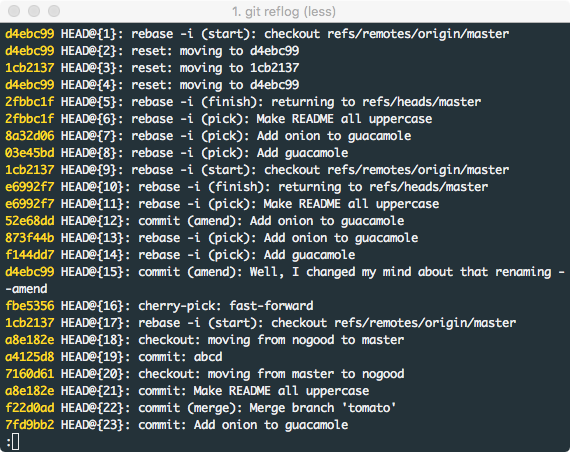http://schacon.github.io/git/git-diff.html
git-diff(1) Manual Page
NAME
git-diff - Show changes between commits, commit and working tree, etc
SYNOPSIS
git diff [options] [<commit>] [--] [<path>…] git diff [options] --cached [<commit>] [--] [<path>…] git diff [options] <commit> <commit> [--] [<path>…] git diff [options] [--no-index] [--] <path> <path>
DESCRIPTION
Show changes between the working tree and the index or a tree, changes between the index and a tree, changes between two trees, or changes between two files on disk.
git diff [--options] [--] [<path>…]
This form is to view the changes you made relative to the index (staging area for the next commit). In other words, the differences are what you could tell git to further add to the index but you still haven’t. You can stage these changes by using git-add(1).
If exactly two paths are given and at least one points outside the current repository, git diff will compare the two files / directories. This behavior can be forced by --no-index.
git diff [--options] --cached [<commit>] [--] [<path>…]
This form is to view the changes you staged for the next commit relative to the named <commit>. Typically you would want comparison with the latest commit, so if you do not give <commit>, it defaults to HEAD. If HEAD does not exist (e.g. unborned branches) and <commit> is not given, it shows all staged changes. --staged is a synonym of --cached.
git diff [--options] <commit> [--] [<path>…]
This form is to view the changes you have in your working tree relative to the named <commit>. You can use HEAD to compare it with the latest commit, or a branch name to compare with the tip of a different branch.
git diff [--options] <commit> <commit> [--] [<path>…]
This is to view the changes between two arbitrary <commit>.
git diff [--options] <commit>..<commit> [--] [<path>…]
This is synonymous to the previous form. If <commit> on one side is omitted, it will have the same effect as using HEAD instead.
git diff [--options] <commit>...<commit> [--] [<path>…]
This form is to view the changes on the branch containing and up to the second <commit>, starting at a common ancestor of both <commit>. "git diff A...B" is equivalent to "git diff $(git-merge-base A B) B". You can omit any one of <commit>, which has the same effect as using HEAD instead.
Just in case if you are doing something exotic, it should be noted that all of the <commit> in the above description, except in the last two forms that use ".." notations, can be any <tree>. The third form (git diff <commit> <commit>) can also be used to compare two <blob> objects.
For a more complete list of ways to spell <commit>, see "SPECIFYING REVISIONS" section in gitrevisions(7). However, "diff" is about comparing two endpoints, not ranges, and the range notations ("<commit>..<commit>" and "<commit>...<commit>") do not mean a range as defined in the "SPECIFYING RANGES" section in gitrevisions(7).
OPTIONS
-p-u--patch
Generate patch (see section on generating patches). This is the default.
-U<n>--unified=<n>
Generate diffs with <n> lines of context instead of the usual three. Implies -p.
--raw
Generate the raw format.
--patch-with-raw
Synonym for -p --raw.
--patience
Generate a diff using the "patience diff" algorithm.
--stat[=<width>[,<name-width>[,<count>]]]
Generate a diffstat. You can override the default output width for 80-column terminal by --stat=<width>. The width of the filename part can be controlled by giving another width to it separated by a comma. By giving a third parameter <count>, you can limit the output to the first <count> lines, followed by … if there are more.
These parameters can also be set individually with --stat-width=<width>, --stat-name-width=<name-width> and --stat-count=<count>.
--numstat
Similar to --stat, but shows number of added and deleted lines in decimal notation and pathname without abbreviation, to make it more machine friendly. For binary files, outputs two - instead of saying 0 0.
--shortstat
Output only the last line of the --stat format containing total number of modified files, as well as number of added and deleted lines.
--dirstat[=<param1,param2,…>]
Output the distribution of relative amount of changes for each sub-directory. The behavior of --dirstat can be customized by passing it a comma separated list of parameters. The defaults are controlled by the diff.dirstat configuration variable (see git-config(1)). The following parameters are available:
changes
Compute the dirstat numbers by counting the lines that have been removed from the source, or added to the destination. This ignores the amount of pure code movements within a file. In other words, rearranging lines in a file is not counted as much as other changes. This is the default behavior when no parameter is given.
lines
Compute the dirstat numbers by doing the regular line-based diff analysis, and summing the removed/added line counts. (For binary files, count 64-byte chunks instead, since binary files have no natural concept of lines). This is a more expensive --dirstat behavior than the changes behavior, but it does count rearranged lines within a file as much as other changes. The resulting output is consistent with what you get from the other --*stat options.
files
Compute the dirstat numbers by counting the number of files changed. Each changed file counts equally in the dirstat analysis. This is the computationally cheapest --dirstat behavior, since it does not have to look at the file contents at all.
cumulative
Count changes in a child directory for the parent directory as well. Note that when using cumulative, the sum of the percentages reported may exceed 100%. The default (non-cumulative) behavior can be specified with the noncumulative parameter.
<limit>
An integer parameter specifies a cut-off percent (3% by default). Directories contributing less than this percentage of the changes are not shown in the output.
Example: The following will count changed files, while ignoring directories with less than 10% of the total amount of changed files, and accumulating child directory counts in the parent directories: --dirstat=files,10,cumulative.
--summary
Output a condensed summary of extended header information such as creations, renames and mode changes.
--patch-with-stat
Synonym for -p --stat.
-z
When --raw, --numstat, --name-only or --name-status has been given, do not munge pathnames and use NULs as output field terminators.
Without this option, each pathname output will have TAB, LF, double quotes, and backslash characters replaced with \t, \n, \", and \\, respectively, and the pathname will be enclosed in double quotes if any of those replacements occurred.
--name-only
Show only names of changed files.
--name-status
Show only names and status of changed files. See the description of the --diff-filter option on what the status letters mean.
--submodule[=<format>]
Chose the output format for submodule differences. <format> can be one of short and log. short just shows pairs of commit names, this format is used when this option is not given. log is the default value for this option and lists the commits in that commit range like the summary option of git-submodule(1) does.
--color[=<when>]
Show colored diff. The value must be always (the default for <when>), never, or auto. The default value is never. It can be changed by the color.ui and color.diff configuration settings.
--no-color
Turn off colored diff. This can be used to override configuration settings. It is the same as --color=never.
--word-diff[=<mode>]
Show a word diff, using the <mode> to delimit changed words. By default, words are delimited by whitespace; see --word-diff-regex below. The <mode> defaults to plain, and must be one of:
color
Highlight changed words using only colors. Implies --color.
plain
Show words as [-removed-] and {added}. Makes no attempts to escape the delimiters if they appear in the input, so the output may be ambiguous.
porcelain
Use a special line-based format intended for script consumption. Added/removed/unchanged runs are printed in the usual unified diff format, starting with a +/-/` ` character at the beginning of the line and extending to the end of the line. Newlines in the input are represented by a tilde ~ on a line of its own.
none
Disable word diff again.
Note that despite the name of the first mode, color is used to highlight the changed parts in all modes if enabled.
--word-diff-regex=<regex>
Use <regex> to decide what a word is, instead of considering runs of non-whitespace to be a word. Also implies --word-diff unless it was already enabled.
Every non-overlapping match of the <regex> is considered a word. Anything between these matches is considered whitespace and ignored(!) for the purposes of finding differences. You may want to append |[^[:space:]] to your regular expression to make sure that it matches all non-whitespace characters. A match that contains a newline is silently truncated(!) at the newline.
The regex can also be set via a diff driver or configuration option, see gitattributes(1) or git-config(1). Giving it explicitly overrides any diff driver or configuration setting. Diff drivers override configuration settings.
--color-words[=<regex>]
Equivalent to --word-diff=color plus (if a regex was specified) --word-diff-regex=<regex>.
--no-renames
Turn off rename detection, even when the configuration file gives the default to do so.
--check
Warn if changes introduce whitespace errors. What are considered whitespace errors is controlled by core.whitespace configuration. By default, trailing whitespaces (including lines that solely consist of whitespaces) and a space character that is immediately followed by a tab character inside the initial indent of the line are considered whitespace errors. Exits with non-zero status if problems are found. Not compatible with --exit-code.
--full-index
Instead of the first handful of characters, show the full pre- and post-image blob object names on the "index" line when generating patch format output.
--binary
In addition to --full-index, output a binary diff that can be applied with git-apply.
--abbrev[=<n>]
Instead of showing the full 40-byte hexadecimal object name in diff-raw format output and diff-tree header lines, show only a partial prefix. This is independent of the --full-index option above, which controls the diff-patch output format. Non default number of digits can be specified with --abbrev=<n>.
-B[<n>][/<m>]--break-rewrites[=[<n>][/<m>]]
Break complete rewrite changes into pairs of delete and create. This serves two purposes:
It affects the way a change that amounts to a total rewrite of a file not as a series of deletion and insertion mixed together with a very few lines that happen to match textually as the context, but as a single deletion of everything old followed by a single insertion of everything new, and the number m controls this aspect of the -B option (defaults to 60%). -B/70% specifies that less than 30% of the original should remain in the result for git to consider it a total rewrite (i.e. otherwise the resulting patch will be a series of deletion and insertion mixed together with context lines).
When used with -M, a totally-rewritten file is also considered as the source of a rename (usually -M only considers a file that disappeared as the source of a rename), and the number n controls this aspect of the -B option (defaults to 50%). -B20% specifies that a change with addition and deletion compared to 20% or more of the file’s size are eligible for being picked up as a possible source of a rename to another file.
-M[<n>]--find-renames[=<n>]
Detect renames. If n is specified, it is a threshold on the similarity index (i.e. amount of addition/deletions compared to the file’s size). For example, -M90% means git should consider a delete/add pair to be a rename if more than 90% of the file hasn’t changed.
-C[<n>]--find-copies[=<n>]
Detect copies as well as renames. See also --find-copies-harder. If n is specified, it has the same meaning as for -M<n>.
--find-copies-harder
For performance reasons, by default, -C option finds copies only if the original file of the copy was modified in the same changeset. This flag makes the command inspect unmodified files as candidates for the source of copy. This is a very expensive operation for large projects, so use it with caution. Giving more than one -C option has the same effect.
-D--irreversible-delete
Omit the preimage for deletes, i.e. print only the header but not the diff between the preimage and /dev/null. The resulting patch is not meant to be applied with patch nor git apply; this is solely for people who want to just concentrate on reviewing the text after the change. In addition, the output obviously lack enough information to apply such a patch in reverse, even manually, hence the name of the option.
When used together with -B, omit also the preimage in the deletion part of a delete/create pair.
-l<num>
The -M and -C options require O(n^2) processing time where n is the number of potential rename/copy targets. This option prevents rename/copy detection from running if the number of rename/copy targets exceeds the specified number.
--diff-filter=[(A|C|D|M|R|T|U|X|B)…[*]]
Select only files that are Added (A), Copied (C), Deleted (D), Modified (M), Renamed (R), have their type (i.e. regular file, symlink, submodule, …) changed (T), are Unmerged (U), are Unknown (X), or have had their pairing Broken (B). Any combination of the filter characters (including none) can be used. When * (All-or-none) is added to the combination, all paths are selected if there is any file that matches other criteria in the comparison; if there is no file that matches other criteria, nothing is selected.
-S<string>
Look for differences that introduce or remove an instance of <string>. Note that this is different than the string simply appearing in diff output; see the pickaxe entry in gitdiffcore(7) for more details.
-G<regex>
Look for differences whose added or removed line matches the given <regex>.
--pickaxe-all
When -S or -G finds a change, show all the changes in that changeset, not just the files that contain the change in <string>.
--pickaxe-regex
Make the <string> not a plain string but an extended POSIX regex to match.
-O<orderfile>
Output the patch in the order specified in the <orderfile>, which has one shell glob pattern per line.
-R
Swap two inputs; that is, show differences from index or on-disk file to tree contents.
--relative[=<path>]
When run from a subdirectory of the project, it can be told to exclude changes outside the directory and show pathnames relative to it with this option. When you are not in a subdirectory (e.g. in a bare repository), you can name which subdirectory to make the output relative to by giving a <path> as an argument.
-a--text
Treat all files as text.
--ignore-space-at-eol
Ignore changes in whitespace at EOL.
-b--ignore-space-change
Ignore changes in amount of whitespace. This ignores whitespace at line end, and considers all other sequences of one or more whitespace characters to be equivalent.
-w--ignore-all-space
Ignore whitespace when comparing lines. This ignores differences even if one line has whitespace where the other line has none.
--inter-hunk-context=<lines>
Show the context between diff hunks, up to the specified number of lines, thereby fusing hunks that are close to each other.
--exit-code
Make the program exit with codes similar to diff(1). That is, it exits with 1 if there were differences and 0 means no differences.
--quiet
Disable all output of the program. Implies --exit-code.
--ext-diff
Allow an external diff helper to be executed. If you set an external diff driver with gitattributes(5), you need to use this option with git-log(1) and friends.
--no-ext-diff
Disallow external diff drivers.
--textconv--no-textconv
Allow (or disallow) external text conversion filters to be run when comparing binary files. See gitattributes(5) for details. Because textconv filters are typically a one-way conversion, the resulting diff is suitable for human consumption, but cannot be applied. For this reason, textconv filters are enabled by default only for git-diff(1) and git-log(1), but not for git-format-patch(1) or diff plumbing commands.
--ignore-submodules[=<when>]
Ignore changes to submodules in the diff generation. <when> can be either "none", "untracked", "dirty" or "all", which is the default Using "none" will consider the submodule modified when it either contains untracked or modified files or its HEAD differs from the commit recorded in the superproject and can be used to override any settings of the ignore option in git-config(1) or gitmodules(5). When "untracked" is used submodules are not considered dirty when they only contain untracked content (but they are still scanned for modified content). Using "dirty" ignores all changes to the work tree of submodules, only changes to the commits stored in the superproject are shown (this was the behavior until 1.7.0). Using "all" hides all changes to submodules.
--src-prefix=<prefix>
Show the given source prefix instead of "a/".
--dst-prefix=<prefix>
Show the given destination prefix instead of "b/".
--no-prefix
Do not show any source or destination prefix.
For more detailed explanation on these common options, see also gitdiffcore(7).
<path>…
The <paths> parameters, when given, are used to limit the diff to the named paths (you can give directory names and get diff for all files under them).
Raw output format
The raw output format from "git-diff-index", "git-diff-tree", "git-diff-files" and "git diff --raw" are very similar.
These commands all compare two sets of things; what is compared differs:
git-diff-index <tree-ish>
compares the <tree-ish> and the files on the filesystem.
git-diff-index --cached <tree-ish>
compares the <tree-ish> and the index.
git-diff-tree [-r] <tree-ish-1> <tree-ish-2> [<pattern>…]
compares the trees named by the two arguments.
git-diff-files [<pattern>…]
compares the index and the files on the filesystem.
The "git-diff-tree" command begins its output by printing the hash of what is being compared. After that, all the commands print one output line per changed file.
An output line is formatted this way:
in-place edit :100644 100644 bcd1234... 0123456... M file0 copy-edit :100644 100644 abcd123... 1234567... C68 file1 file2 rename-edit :100644 100644 abcd123... 1234567... R86 file1 file3 create :000000 100644 0000000... 1234567... A file4 delete :100644 000000 1234567... 0000000... D file5 unmerged :000000 000000 0000000... 0000000... U file6
That is, from the left to the right:
-
a colon.
-
mode for "src"; 000000 if creation or unmerged.
-
a space.
-
mode for "dst"; 000000 if deletion or unmerged.
-
a space.
-
sha1 for "src"; 0{40} if creation or unmerged.
-
a space.
-
sha1 for "dst"; 0{40} if creation, unmerged or "look at work tree".
-
a space.
-
status, followed by optional "score" number.
-
a tab or a NUL when -z option is used.
-
path for "src"
-
a tab or a NUL when -z option is used; only exists for C or R.
-
path for "dst"; only exists for C or R.
-
an LF or a NUL when -z option is used, to terminate the record.
Possible status letters are:
-
A: addition of a file
-
C: copy of a file into a new one
-
D: deletion of a file
-
M: modification of the contents or mode of a file
-
R: renaming of a file
-
T: change in the type of the file
-
U: file is unmerged (you must complete the merge before it can be committed)
-
X: "unknown" change type (most probably a bug, please report it)
Status letters C and R are always followed by a score (denoting the percentage of similarity between the source and target of the move or copy), and are the only ones to be so.
<sha1> is shown as all 0’s if a file is new on the filesystem and it is out of sync with the index.
Example:
:100644 100644 5be4a4...... 000000...... M file.c
When -z option is not used, TAB, LF, and backslash characters in pathnames are represented as \t, \n, and \\, respectively.
diff format for merges
"git-diff-tree", "git-diff-files" and "git-diff --raw" can take -c or --cc option to generate diff output also for merge commits. The output differs from the format described above in the following way:
-
there is a colon for each parent
-
there are more "src" modes and "src" sha1
-
status is concatenated status characters for each parent
-
no optional "score" number
-
single path, only for "dst"
Example:
::100644 100644 100644 fabadb8... cc95eb0... 4866510... MM describe.c
Note that combined diff lists only files which were modified from all parents.
Generating patches with -p
When "git-diff-index", "git-diff-tree", or "git-diff-files" are run with a -p option, "git diff" without the --raw option, or "git log" with the "-p" option, they do not produce the output described above; instead they produce a patch file. You can customize the creation of such patches via the GIT_EXTERNAL_DIFF and the GIT_DIFF_OPTS environment variables.
What the -p option produces is slightly different from the traditional diff format:
-
It is preceded with a "git diff" header that looks like this:
diff --git a/file1 b/file2
The a/ and b/ filenames are the same unless rename/copy is involved. Especially, even for a creation or a deletion, /dev/null is not used in place of the a/ or b/ filenames.
When rename/copy is involved, file1 and file2 show the name of the source file of the rename/copy and the name of the file that rename/copy produces, respectively.
-
It is followed by one or more extended header lines:
old mode <mode> new mode <mode> deleted file mode <mode> new file mode <mode> copy from <path> copy to <path> rename from <path> rename to <path> similarity index <number> dissimilarity index <number> index <hash>..<hash> <mode>
File modes are printed as 6-digit octal numbers including the file type and file permission bits.
Path names in extended headers do not include the a/ and b/ prefixes.
The similarity index is the percentage of unchanged lines, and the dissimilarity index is the percentage of changed lines. It is a rounded down integer, followed by a percent sign. The similarity index value of 100% is thus reserved for two equal files, while 100% dissimilarity means that no line from the old file made it into the new one.
The index line includes the SHA-1 checksum before and after the change. The <mode> is included if the file mode does not change; otherwise, separate lines indicate the old and the new mode.
-
TAB, LF, double quote and backslash characters in pathnames are represented as \t, \n, \" and \\, respectively. If there is need for such substitution then the whole pathname is put in double quotes.
-
All the file1 files in the output refer to files before the commit, and all the file2 files refer to files after the commit. It is incorrect to apply each change to each file sequentially. For example, this patch will swap a and b:
diff --git a/a b/b rename from a rename to b diff --git a/b b/a rename from b rename to a
combined diff format
Any diff-generating command can take the ‘-c` or --cc option to produce a combined diff when showing a merge. This is the default format when showing merges with git-diff(1) or git-show(1). Note also that you can give the `-m’ option to any of these commands to force generation of diffs with individual parents of a merge.
A combined diff format looks like this:
diff --combined describe.c index fabadb8,cc95eb0..4866510 --- a/describe.c +++ b/describe.c @@@ -98,20 -98,12 +98,20 @@@ return (a_date > b_date) ? -1 : (a_date == b_date) ? 0 : 1; } - static void describe(char *arg) -static void describe(struct commit *cmit, int last_one) ++static void describe(char *arg, int last_one) { + unsigned char sha1[20]; + struct commit *cmit; struct commit_list *list; static int initialized = 0; struct commit_name *n; + if (get_sha1(arg, sha1) < 0) + usage(describe_usage); + cmit = lookup_commit_reference(sha1); + if (!cmit) + usage(describe_usage); + if (!initialized) { initialized = 1; for_each_ref(get_name);
-
It is preceded with a "git diff" header, that looks like this (when -c option is used):
diff --combined file
or like this (when --cc option is used):
diff --cc file
-
It is followed by one or more extended header lines (this example shows a merge with two parents):
index <hash>,<hash>..<hash> mode <mode>,<mode>..<mode> new file mode <mode> deleted file mode <mode>,<mode>
The mode <mode>,<mode>..<mode> line appears only if at least one of the <mode> is different from the rest. Extended headers with information about detected contents movement (renames and copying detection) are designed to work with diff of two <tree-ish> and are not used by combined diff format.
-
It is followed by two-line from-file/to-file header
--- a/file +++ b/file
Similar to two-line header for traditional unified diff format, /dev/null is used to signal created or deleted files.
-
Chunk header format is modified to prevent people from accidentally feeding it to patch -p1. Combined diff format was created for review of merge commit changes, and was not meant for apply. The change is similar to the change in the extended index header:
@@@ <from-file-range> <from-file-range> <to-file-range> @@@
There are (number of parents + 1) @ characters in the chunk header for combined diff format.
Unlike the traditional unified diff format, which shows two files A and B with a single column that has - (minus — appears in A but removed in B), + (plus — missing in A but added to B), or " " (space — unchanged) prefix, this format compares two or more files file1, file2,… with one file X, and shows how X differs from each of fileN. One column for each of fileN is prepended to the output line to note how X’s line is different from it.
A - character in the column N means that the line appears in fileN but it does not appear in the result. A + character in the column N means that the line appears in the result, and fileN does not have that line (in other words, the line was added, from the point of view of that parent).
In the above example output, the function signature was changed from both files (hence two - removals from both file1 and file2, plus ++ to mean one line that was added does not appear in either file1 nor file2). Also eight other lines are the same from file1 but do not appear in file2 (hence prefixed with +).
When shown by git diff-tree -c, it compares the parents of a merge commit with the merge result (i.e. file1..fileN are the parents). When shown by git diff-files -c, it compares the two unresolved merge parents with the working tree file (i.e. file1 is stage 2 aka "our version", file2 is stage 3 aka "their version").
other diff formats
The --summary option describes newly added, deleted, renamed and copied files. The --stat option adds diffstat(1) graph to the output. These options can be combined with other options, such as -p, and are meant for human consumption.
When showing a change that involves a rename or a copy, --stat output formats the pathnames compactly by combining common prefix and suffix of the pathnames. For example, a change that moves arch/i386/Makefile to arch/x86/Makefile while modifying 4 lines will be shown like this:
arch/{i386 => x86}/Makefile | 4 +--
The --numstat option gives the diffstat(1) information but is designed for easier machine consumption. An entry in --numstat output looks like this:
1 2 README 3 1 arch/{i386 => x86}/Makefile
That is, from left to right:
-
the number of added lines;
-
a tab;
-
the number of deleted lines;
-
a tab;
-
pathname (possibly with rename/copy information);
-
a newline.
When -z output option is in effect, the output is formatted this way:
1 2 README NUL 3 1 NUL arch/i386/Makefile NUL arch/x86/Makefile NUL
That is:
-
the number of added lines;
-
a tab;
-
the number of deleted lines;
-
a tab;
-
a NUL (only exists if renamed/copied);
-
pathname in preimage;
-
a NUL (only exists if renamed/copied);
-
pathname in postimage (only exists if renamed/copied);
-
a NUL.
The extra NUL before the preimage path in renamed case is to allow scripts that read the output to tell if the current record being read is a single-path record or a rename/copy record without reading ahead. After reading added and deleted lines, reading up to NUL would yield the pathname, but if that is NUL, the record will show two paths.
EXAMPLES
Various ways to check your working tree
$ git diff <1> $ git diff --cached <2> $ git diff HEAD <3>
-
Changes in the working tree not yet staged for the next commit.
-
Changes between the index and your last commit; what you would be committing if you run "git commit" without "-a" option.
-
Changes in the working tree since your last commit; what you would be committing if you run "git commit -a"
Comparing with arbitrary commits
$ git diff test <1> $ git diff HEAD -- ./test <2> $ git diff HEAD^ HEAD <3>
-
Instead of using the tip of the current branch, compare with the tip of "test" branch.
-
Instead of comparing with the tip of "test" branch, compare with the tip of the current branch, but limit the comparison to the file "test".
-
Compare the version before the last commit and the last commit.
Comparing branches
$ git diff topic master <1> $ git diff topic..master <2> $ git diff topic...master <3>
-
Changes between the tips of the topic and the master branches.
-
Same as above.
-
Changes that occurred on the master branch since when the topic branch was started off it.
Limiting the diff output
$ git diff --diff-filter=MRC <1> $ git diff --name-status <2> $ git diff arch/i386 include/asm-i386 <3>
-
Show only modification, rename and copy, but not addition nor deletion.
-
Show only names and the nature of change, but not actual diff output.
-
Limit diff output to named subtrees.
Munging the diff output
$ git diff --find-copies-harder -B -C <1> $ git diff -R <2>
-
Spend extra cycles to find renames, copies and complete rewrites (very expensive).
-
Output diff in reverse.
SEE ALSO
diff(1), git-difftool(1), git-log(1), gitdiffcore(7), git-format-patch(1), git-apply(1)
GIT
Part of the git(1) suite
Last updated 2011-03-15 23:30:13 UTC
'DevOps > Git' 카테고리의 다른 글
| git commit 규약 (0) | 2019.09.26 |
|---|---|
| .gitkeep 파일로 empty folder를 git하기 (0) | 2019.09.18 |
| gitignore bestpractice (0) | 2019.09.05 |
| git stash커맨드에 대해 알아보자 (0) | 2019.08.23 |
| git reflog (0) | 2019.07.24 |